CSS 中的定位 position
849
2021-04-29
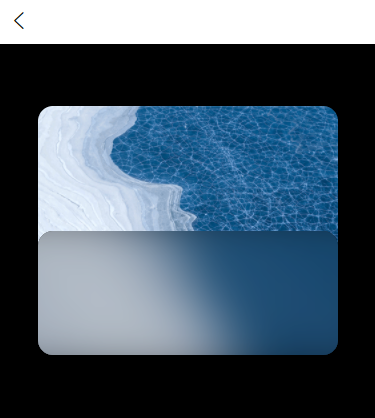
一直没有搞懂CSS中元素定位的问题,这两天在搞一个毛玻璃覆盖的显示效果。借着这个机会把 position 弄通了。
用烂笔头简单记录一下
效果
先看效果:
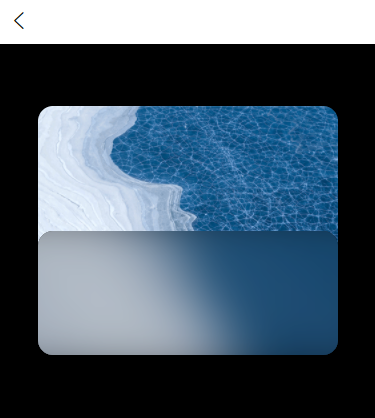
代码
再上代码:
<template>
<view class="main">
<view class="sub">
<view class="third">
<view class="b1"></view>
<view class="b2"></view>
</view>
</view>
</view>
</template>
<script>
export default {
data() {
return {
}
},
methods: {
}
}
</script>
<style lang="less" scoped>
.main {
background-color: #000000;
width: 100%;
height: 100vh;
// opacity: 0.5;
.sub {
position: relative;
top: 10%;
left: 10%;
background-image: url('../../static/imgs/test002.png');
background-size: cover;
background-position: bottom;
width: 80%;
height: 40%;
border-radius: 30rpx;
.third {
position: absolute;
left: 0;
bottom: 0;
background-color: #2979FF;
width: 100%;
height: 50%;
border-radius: 30rpx;
overflow: hidden;
.b1 {
background-color: #000000;
position: absolute;
left: 0;
bottom: 0;
width: 100%;
height: 100%;
}
.b2 {
background-image: url('../../static/imgs/test002.png');
background-size: cover;
background-position: bottom;
filter: blur(50rpx);
position: absolute;
left: -20%;
bottom: -20%;
width: 140%;
height: 140%;
opacity: 0.8;
}
}
}
}
</style>
说明
template
<view class="main">
<view class="sub">
<view class="third">
<view class="b1"></view>
<view class="b2"></view>
</view>
</view>
</view>
- main:整个画面
- sub:卡片主体
- third:下半截毛玻璃遮罩层
- b1:遮罩层底色
- b2:遮罩层真毛玻璃层
style
着重说明:position: relative; 和 position: absolute;
在 CSS 中 position 属性有以下定义。
| 值 | 描述 |
|---|---|
| absolute | 生成绝对定位的元素,相对于 static 定位以外的第一个父元素进行定位。 元素的位置通过 "left", "top", "right" 以及 "bottom" 属性进行规定。 |
| fixed | 生成固定定位的元素,相对于浏览器窗口进行定位。 元素的位置通过 "left", "top", "right" 以及 "bottom" 属性进行规定。 |
| relative | 生成相对定位的元素,相对于其正常位置进行定位。 因此,"left:20" 会向元素的 LEFT 位置添加 20 像素。 |
| static | 默认值。没有定位,元素出现在正常的流中(忽略 top, bottom, left, right 或者 z-index 声明)。 |
| sticky | 粘性定位,该定位基于用户滚动的位置。 它的行为就像 position:relative; 而当页面滚动超出目标区域时,它的表现就像 position:fixed;,它会固定在目标位置。 注意: Internet Explorer, Edge 15 及更早 IE 版本不支持 sticky 定位。 Safari 需要使用 -webkit- prefix。 |
| inherit | 规定应该从父元素继承 position 属性的值。 |
| initial | 设置该属性为默认值 |
filter: blur(50rpx); opacity: 0.8;
设置滤镜(filter)为高斯模糊(blur),模糊半径为 50rpx;
模糊后设置图层透明度为 80%。
left: -20%; bottom: -20%; width: 140%; height: 140%;
模糊后,模糊图层的边缘会被淡化,为了半透明后整个图层均匀,将模糊后的图层长宽放大原来的 140% ,并定位起点横纵坐标回 20%,用来让画面居中。
overflow: hidden;
模糊画面放大后,图层会超出上一级的显示范围,使用overflow: hidden;设置超出部分隐藏。
- 0
- 0
-
分享
